 |
|
- |
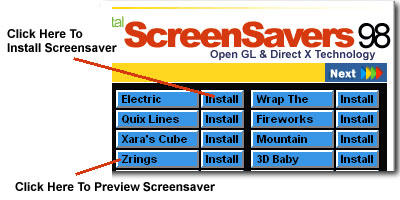
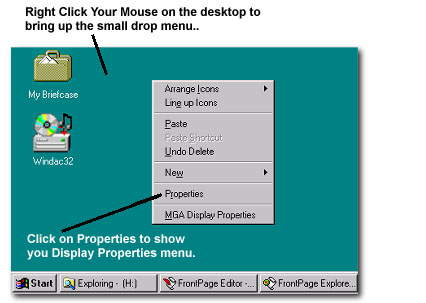
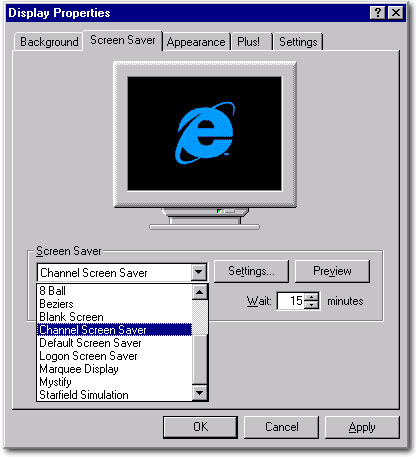
|
||||
| ddd | ||||
| Some screensavers allows you to preview them before you install them. While other must be installed before you can preview them. NOTE (only some buttons will allow you to see a preview and other will not) To preview a screensaver simply click on the button with the name of the screensaver you wish to see. Make sure you keep the mouse still because this will cause the screensaver to stop. To exit the preview simply move the mouse or hit the ESC key. This feature is useful because you can see what the screensavers looks like before you install it. | ||||
|
||||
| Once you have installed all the screensavers that you liked you may now set them up. Simply click the right button on your mouse button when your mouse is located over your desktop which would be the any place where you see the color green. Then a scroll down the menu will appear and click on Properties. This will bring up the the Display Properties menu | ||||
|
||||
| and this is where you can change your screensavers. Select the tab at the top that says Screen Saver. This will show you a list of the Screensavers currently installed on your system. Simlpy click on the one that you would like to use and click Apply or OK and your all set. You may also adjust how long you would like before the screensavers turns on and also if you would like to use a password. You may also preview what the screensavers looks like by clicking on the preview button. NOTE some screensavers can not be previewed. The settings button allows you to set up parameter if the screensavers allows. Gives you more control of what what happens on the screen. | ||||
|
||||
| If you would like to delete the screensavers from your computer goto windows explorer and open the directory \Windows\System and delete all the files with .SCR extensions. You should only does this if your sure you don't want to use the screensavers anymore. You also have to remove the READ ONLY ATTRIBUTE from the files since they were copied from a CD-ROM. Have Fun!!! |